- Back to Home »
- download tutorial , news »
- Trick to Download using IDM
Posted by : airavalky
Friday, 26 September 2014
Some friends asking me what should she do, because their download suddenly stopped (that's very frustrating if their download almost done).
I will share some trick. I like using Chrome, so I made this tutorial is using Chrome browser. If I have time, I will update for others browser.
First! Make sure you have IDM. If you doesn't have it, you doesn't need this tutorial XD
What if IDM cannot automatically download the files I download?
First, check your IDM setting. Make sure you already "checked" your web browser.
1. Open "Option" window
2. Check the browser you used, then click OK
What if I already set it, but IDM still won't capture my download?
So you need to put it on IDM manually ^^
1. Open your browser download window (or -usually- press ctrl+J) and cancel your download.
2. Right click on its link address (the blue one), then choose "Copy link address"
3. Open your IDM, click "Add URL" and paste your link there (usually it automatically paste). Then
click OK
Okay, I can add the link, but it wont start, what should I do?
Depends from errors you got.
Is it something like this? (sorry I don't have others screen capture, since it unpredictably)
Check your internet connection. If no problem with it, try one of this options:
- Resume your download:
Click resume or right click then choose "Resume Download"
- Add URL again manually (see tutorial above)
My download suddenly stopped! What should I do?
Sometimes it time out or your download address already expired.
Don't worry if the file hosting is resume-able, you doesn't need to download it again from beginning.
Don't worry if the file hosting is resume-able, you doesn't need to download it again from beginning.
 |
| timeout when download from baidu |
 |
| the link download is expired |
- Refresh the download address
Right click on your download, then choose "Refresh download address"
- This window will appear, click ok

then this will appear. don't close it!
- It will open the file hosting web where you download it. Then just click download as usual (see download tutorial)
- You will got new download link. Click Yes.

then this will appear. Click OK
- Resume you download again

-----------------------------------------------------------------------
PLEASE DON'T COPY PASTE THE LINK WITHOUT ASKING FOR PERMISSION
Please read here (FAQ, Password, and info) and How to download from file hosting first before asking. Thank you.









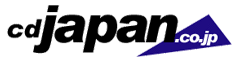



 #ref-menu
#ref-menu
Thank you for sharing tip !! :)
ReplyDeletethank you!! so kind!!!
ReplyDeleteThis is what I am searching ! Thank you so much!!
ReplyDeleteThis is really helpful!! Thank you!
ReplyDelete